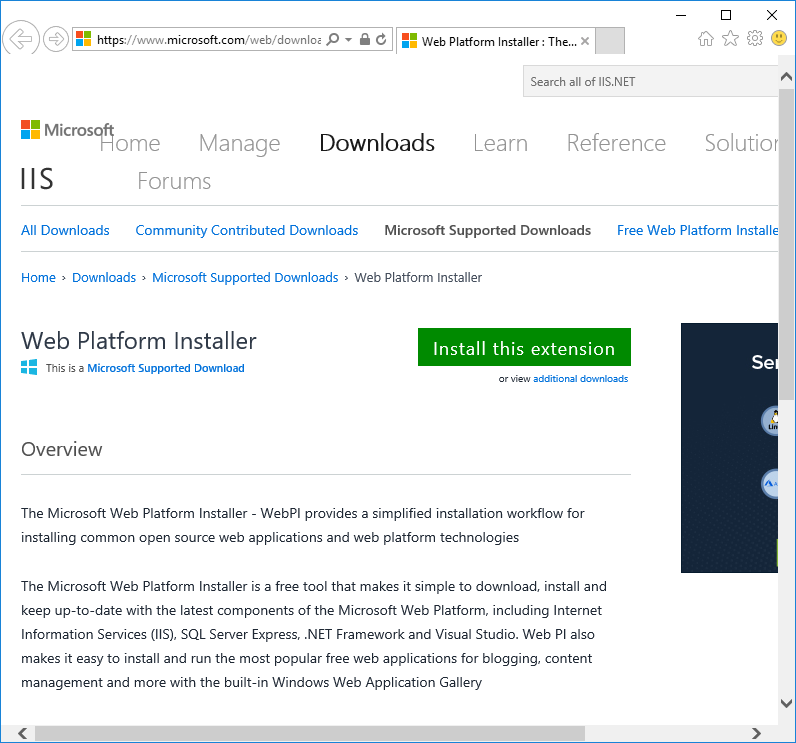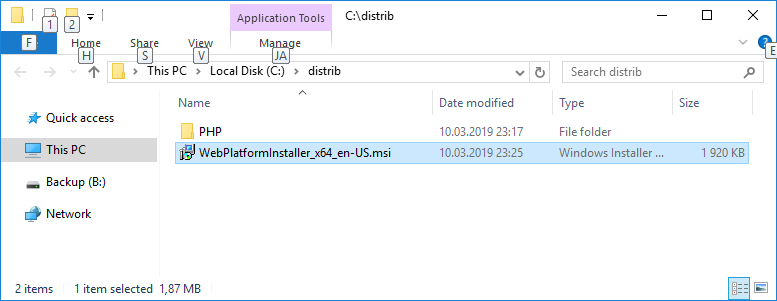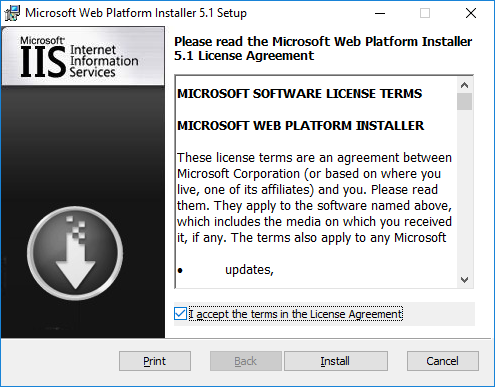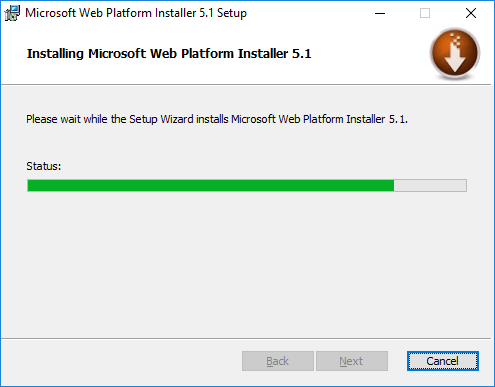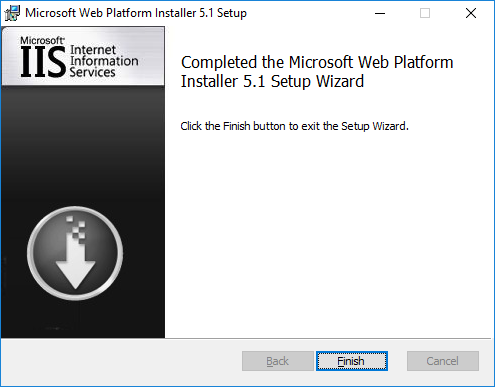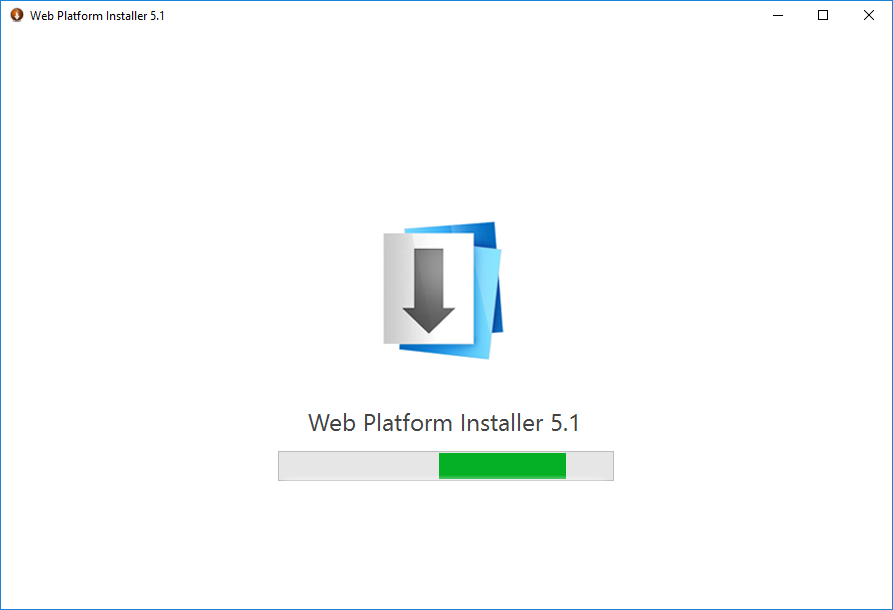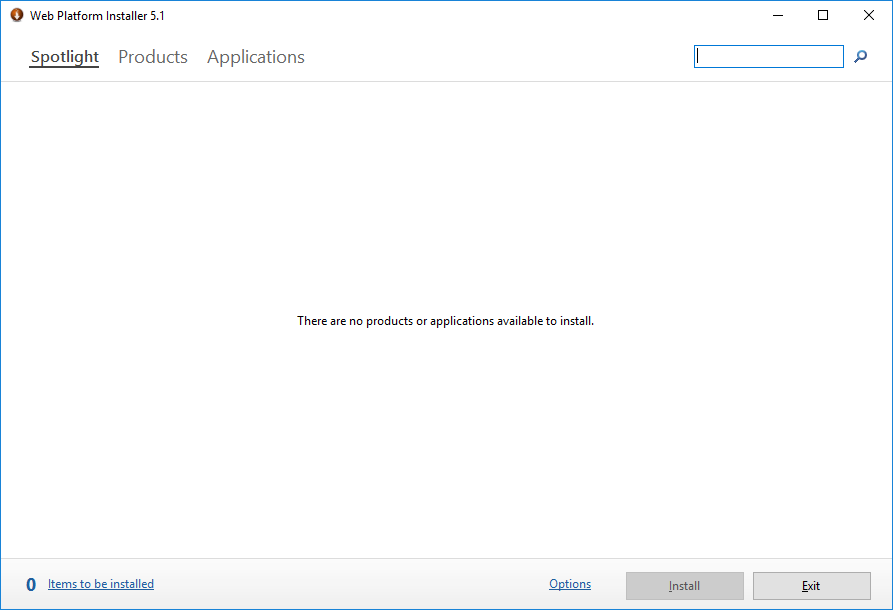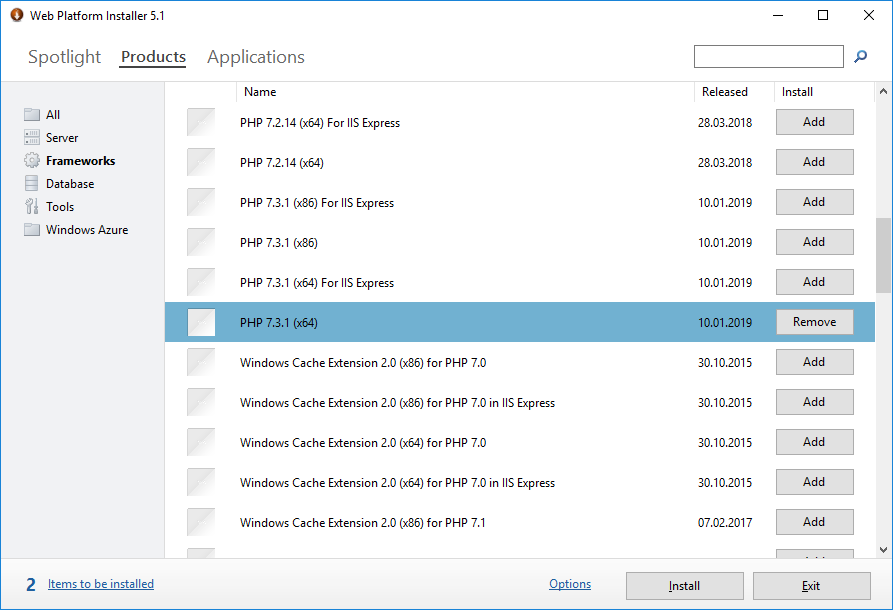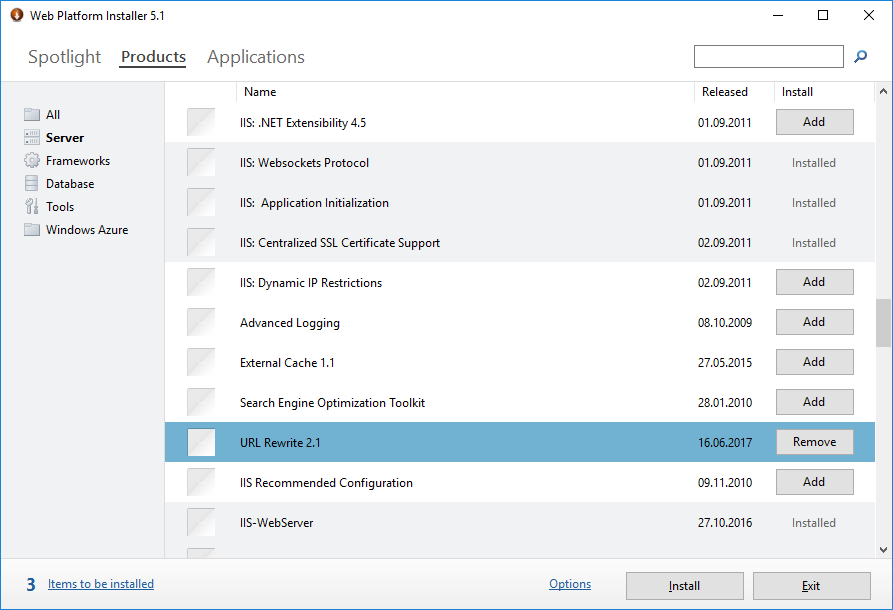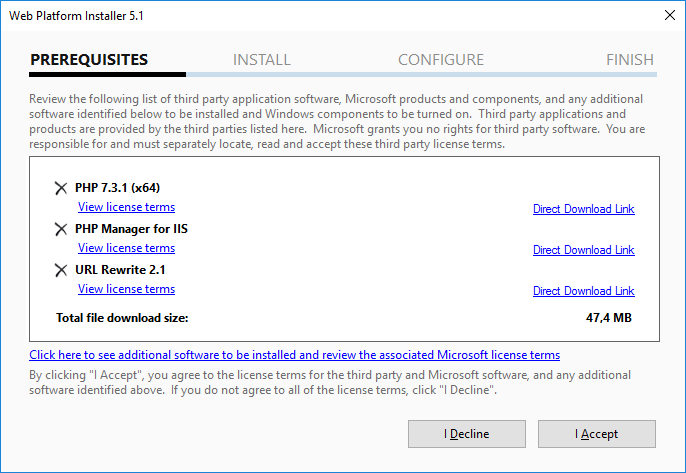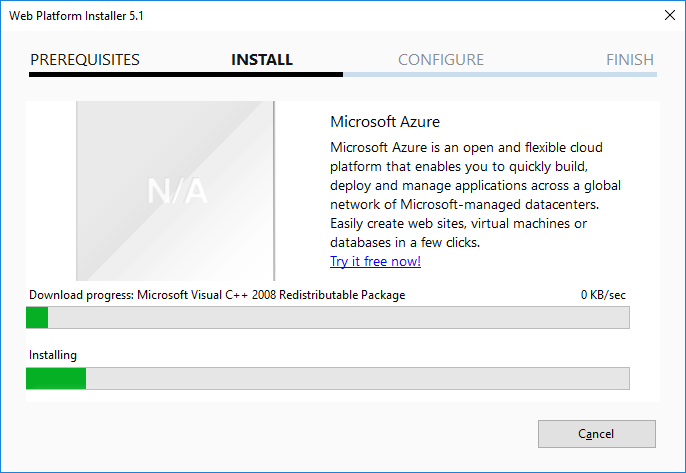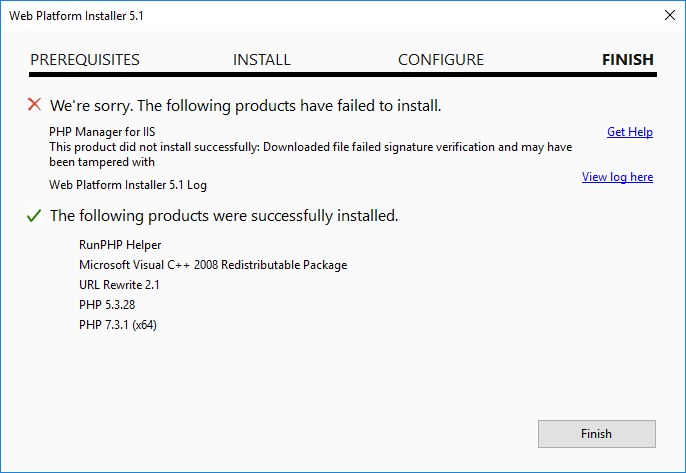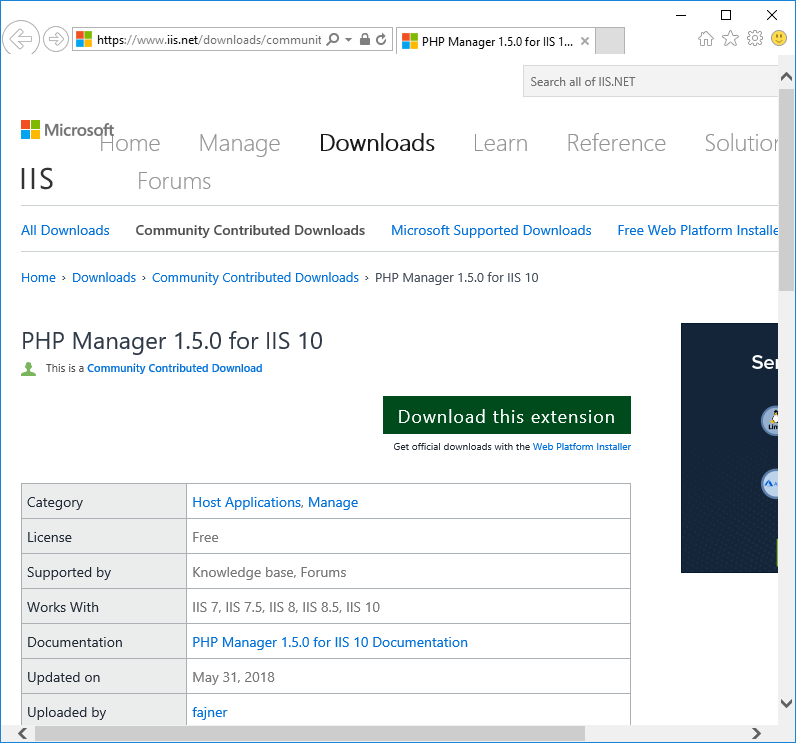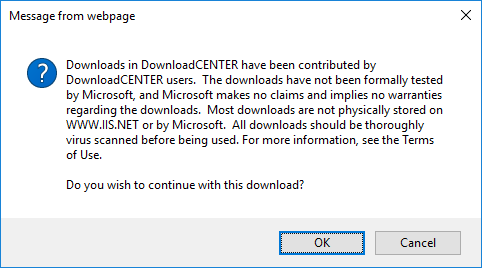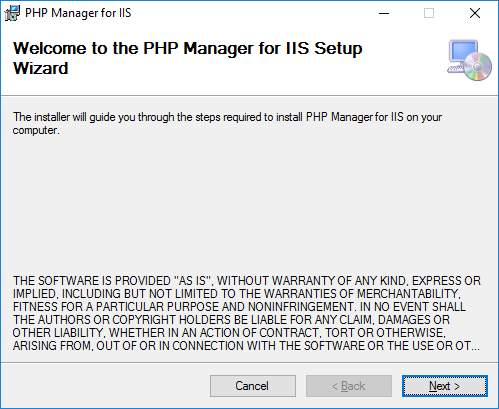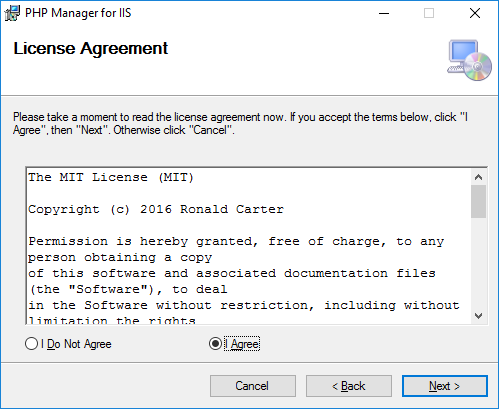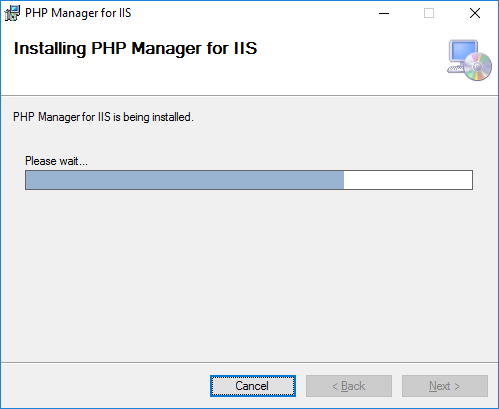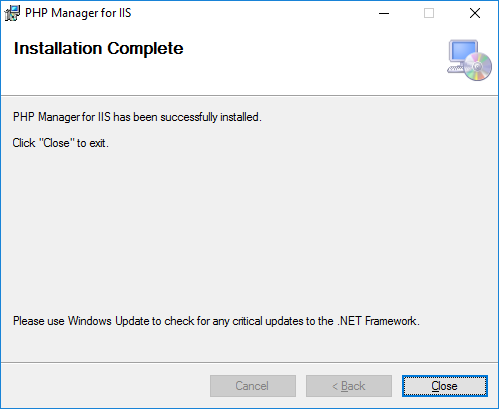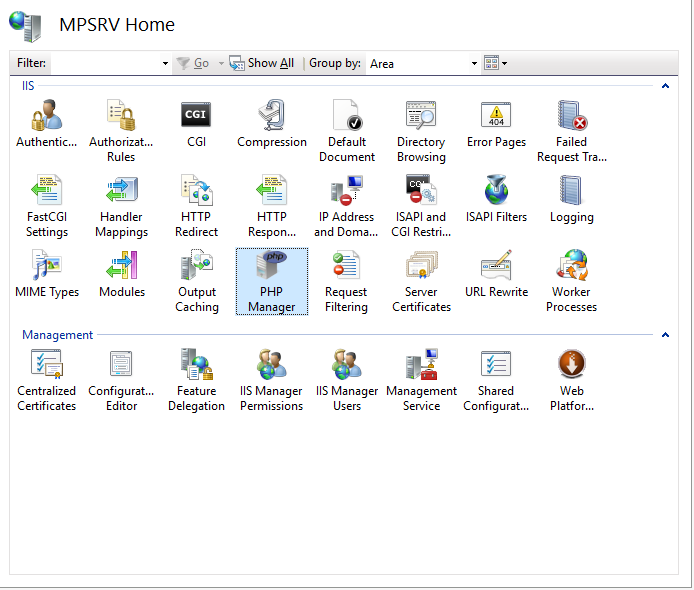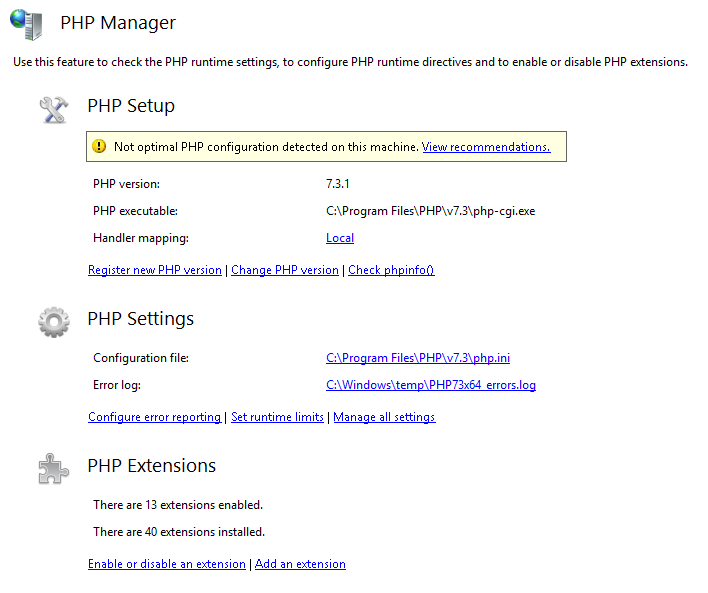php manager for iis
Using PHP Manager for IIS to setup and configure PHP
PHP Manager is not a Microsoft-owned or supported product.
Installation
From the Downloads page select the installation package that is appropriate for your target machine. Download and run the installer, which will install and register PHP Manager’s binaries with IIS. Note that only IIS versions 7.0 and above are supported. After installation is complete, launch the IIS Manager and find the «PHP Manager» feature:
When opened, the «PHP Manager» feature provides a configuration overview for the PHP installation that is registered with IIS and is currently active. If no PHP is registered with IIS, then the only action that can be performed is the registation of a new PHP version.
Registering PHP with IIS
Click on «Register new PHP version» task and then provide the full path to the location of the main php executable file: php-cgi.exe:
After clicking OK the new PHP version will be registered with IIS and will become active. This means that all the sites on this IIS server by default will use this PHP version.
Validating existing PHP installations and fixing configuration issues
In order for PHP to run properly on IIS there is a set of recommended settings that need to be configured in IIS and PHP. PHP Manager checks if all of the recommended settings are configured correctly. If some settings are not configured properly then you can use PHP Manager to fix those settings.
When some configuration settings are configured incorrectly you will see a warning message when you open PHP Manager:
After clicking on «View Recommendations» link you can see all the configuration issues that exist in your PHP installation. You can review each issue description and the recommended corrective action. You can also select which configuration issues you want to be fixed:
Switching between PHP versions
After multiple PHP versions have been registered with IIS, you can use PHP Manager to easily switch between the versions on a server and site level. This means that you can configure some IIS sites to use one PHP version, while other sites use different version.
Checking phpinfo() output
phpinfo() function in PHP provides very detailed information about all aspects of PHP runtime configuration. To check the phpinfo() output from within PHP Manager use the «Check phpinfo()» task.
Configuring Error Reporting
You can use PHP Manager to configure error reporting level in PHP. If IIS is used on a development machine then you may want to use verbose error reporting in order to see all the errors, warnings and notices from your PHP application right away. If IIS is used as a production server, then error reporting level is less verbose and errors are logged in a log file, but never communicated to HTTP client.
Configuring Runtime Limits
Various timeouts and limits can be configured in the «PHP Runtime Limits» page:
Configuring All PHP Settings
All existing PHP settings can be added, removed and modified in the «PHP Settings» page.
Enabling or Disabling PHP Extensions
PHP extensions can be enabled or disabled in the «PHP Extensions» page:
Установка PHP 7.3.1 на IIS 10
Расскажу вам о наиболее оптимальном способе установки PHP на IIS. Ставить будем PHP 7.3.1 на IIS 10. IIS крутится на сервере с Windows Server 2016. Раньше я устанавливал PHP руками, помните, что для Windows нужно выбирать PHP NTS версию.
If you are using PHP as FastCGI with IIS you should use the Non-Thread Safe (NTS) versions of PHP.
Однако, на этот раз я решил последовать совету с официального сайта. На php.net немного коряво написано:
Если вы хотите настроить PHP используя в качестве веб-сервера IIS, то проще всего это сделать используя
Microsoft Web Platform Installer (WebPI).
Нажимаем зелёную кнопку Install this extension и качаем инсталлятор.
Открывается мастер установки WebPI.
Установка завершена, это было несложно. Finish.
Находим в установленных программах Web Platform Installer и запускаем.
Ждём. Открывается окошко.
Обещают установить три модуля:
Полетела установка. Но взлетела не очень высоко.
We’re sorry. The following product have failed to install.
PHP Manager for IIS не поставился, ай-ай-ай, как печально. Зато поставилось куча всего другого, что нам поставить не обещали:
Ладно, если что, лишний PHP удалю потом. Давайте решим вопрос с PHP Manager for IIS. Гуглим ссылочку:
Нажимаем Download this extension.
OK. Запускается мастер установки.
Принимаем лицензионное соглашение, Next.
В IIS появляется новая оснастка под названием PHP Manager.
Внутри не сложно, разобраться можно.
Для каждого сайта можно выбирать свою PHP версию, регистрировать новые, управлять расширениями и т.д.
Php manager for iis
lextm released this Apr 16, 2021
Changes from 2.5
Installers
x86 for 32 bit Windows systems.
x64 for 64 bit Windows systems.
Supported Platforms
The complete list and prerequisites can be found in this article.
More Information
Please visit to the documentation site to get started.
lextm released this Nov 27, 2020
Changes from 2.4
Installers
x86 for 32 bit Windows systems.
x64 for 64 bit Windows systems.
SHA1 code for the downloads are:
Supported Platforms
The complete list and prerequisites can be found in this article.
More Information
Please visit to the documentation site to get started.
lextm released this Dec 30, 2019
Changes from 2.3
Installers
x86 for 32 bit Windows systems.
x64 for 64 bit Windows systems.
SHA1 code for the downloads are:
Supported Platforms
The complete list and prerequisites can be found in this article.
More Information
Please visit to the documentation site to get started.
lextm released this Feb 15, 2019
Changes from 2.2
Installers
x86 for 32 bit Windows systems.
x64 for 64 bit Windows systems.
SHA1 code for the downloads are:
Supported Platforms
The complete list and prerequisites can be found in this article.
More Information
Please visit to the documentation site to get started.
lextm released this Dec 11, 2018
Changes from 2.1
Installers
x86 for 32 bit Windows systems.
x64 for 64 bit Windows systems.
SHA1 code for the downloads are:
Supported Platforms
The complete list and prerequisites can be found in this article.
More Information
Please visit to the documentation site to get started.
lextm released this Oct 7, 2018
Changes from 2.0
Installers
x86 for 32 bit Windows systems.
x64 for 64 bit Windows systems.
SHA1 code for the downloads are:
Supported Platforms
The complete list and prerequisites can be found in this article.
More Information
Please visit to the documentation site to get started.
lextm released this Aug 18, 2018
IMPORTANT
Please manually uninstall all previous versions of PHP Manager from Control Panel | Programs, as these installers > cannot uninstall them yet.
1.3.0/1.4.0/1.5.0 releases are not from this repo, so they are not supported from here either.
Changes from 1.2.0
Installers
x86 for 32 bit Windows systems.
x64 for 64 bit Windows systems.
SHA1 code for the downloads are:
Supported Platforms
The complete list and prerequisites can be found in this article.
More Information
Please visit to the documentation site to get started.
Community Downloads for IIS.
Community downloads are submitted by IIS community members and do not benefit from Microsoft approval or support, and should be downloaded with this in mind.
All Community Contributed Downloads
PHP Manager 2.0 Beta 1 for IIS
Published on 08/01/2018 by lextm
PHP Manager 1.5.0 for IIS 10
Published on 05/31/2018 by fajner
HttpLogBrowser
Published on 04/25/2017 by jnhaas
The HttpLogBrowser is a free Windows desktop application that helps analyze HTTP logs of web sites hosted either in IIS or in Microsoft Azure. With this tool it’s easy to find abnormal or peak activity thanks to a statistic evolution chart that let you zoom in specific periods of time to see what’s going on. It’s then easy to determine involved web pages or IP addresses thanks to the automatically calculated field statistics. Just with a click on a value it’s possible to filter down the view.
Hosting Controller 9.0
Published on 04/07/2015 by HostingController
Hosting Controller 9 is a cloud hosting automation solution allowing service providers to manage both Windows & Linux servers simultaneously as part of a single cluster. It includes automated billing & provisioning and customizable auto sign-up scripts which are tightly integrated with domain registrars and payments processors enabling a complete Web and Enterprise automation suite. Hosting Controller Enterprise Suite caters to the needs of providers offering Enterprise Applications such as M.
IISOverWeb by Zorbosoft
Published on 02/05/2015 by zoran123456
IISOverWeb is All-in-One solution for web administration of IIS. Easily manage every detail of your website by using only a web browser and simple web interface.
Hosts File Manager for IIS
Published on 12/07/2014 by richard.szalay
Provides local hosts file management from within IIS, including bulk editing
Установка и настройка веб-сервера IIS + PHP + MySQL
Чаще всего, PHP и MySQL устанавливается на серверы с Linux. Однако, при необходимости, можно настроить запуск и обработку PHP скриптов на Windows. Версии последней могут быть разные, например, Server 2008/2012/2016/2019 или не серверные системы, такие как, 7/8/10. Данная инструкция подойдет как для чайника, так и опытного специалиста (в качестве шпаргалки).
Установка IIS
Если откроется окно с приветствием, нажимаем Далее:
При выборе типа установки выбираем Установка ролей или компонентов:
При выборе целевого сервера оставляем локальный сервер (или выбираем удаленный, если установка выполняется из удаленной консоли):
Также среди ролей в подразделе «Разработка приложений» ставим галочку для установки CGI — этот компонент нам нужен для работы PHP:
Выбор служб ролей — нажимаем далее или, при необходимости, выбираем FTP-сервер:
В следующем окне ставим галочку Автоматический перезапуск конечного сервера, если требуется и кликаем по Установить:
Дожидаемся окончания процесса установки.
Сразу после установки IIS запускается автоматически. Но, если что, его можно запустить с помощью команды iisreset:
* если выполнить данную команду без опций, то она перезапустить веб-сервер.
Также мы можем открыть диспетчер служб (команда services.msc) и перезапустить Службу веб-публикаций:
Открываем браузер и вводим адрес http://localhost — должен открыться стартовый портал:
Развертывание отдельного сайта
Мы можем пропустить данный пункт, если хотим использовать сайт по умолчанию. Однако, в данной инструкции мы разберем пример, когда для сайта на PHP будет создана отдельная настройка.
Заполняем данные для нового сайта:
После заходим в каталог с сайтом (в нашем примере, это C:\inetpub\wwwroot\php) и создадим в нем файл index.html со следующим содержимым:
Hello from PHP site
Открываем браузер и переходим на созданный сайт, например, как в нашей инструкции — http://php.dmosk.ru. Мы должны увидеть страницу с написанным нами текстом:
Тестовый сайт создан.
Установка PHP
Откроется страница с несколькими версиями пакета — там как мы ставим PHP как FastCGI, нам нужна версия «Non Thread Safe» (не потокобезопасная), так как она будет работать быстрее. И так, скачиваем zip-архив на сервер:
Для установка PHP на Windows достаточно просто распаковать содержимое архива в любой каталог, например, C:\Program Files\PHP:
Делаем копию файла php.ini-production и переименовываем его в php.ini:
Открываем на редактирование данный файл и правим следующее:
open_basedir = C:\inetpub\wwwroot
.
cgi.force_redirect = 0
.
short_open_tag = On
* где open_basedir — директория, в которой будут разрешены PHP-скрипты; cgi.force_redirect — указывает будет ли скрипты обрабатываться при прямом запросе или только при запросе от веб-сервера. В IIS запросы контролируются самим веб-сервером, поэтому опция может оказать обратный эффект; short_open_tag — позволяет использовать короткий вид открывающих тегов для PHP.
cd «C:\Program Files\PHP»
Мы должны получить список подключенных модулей:
[PHP Modules]
bcmath
calendar
Core
ctype
.
Но если мы получим ошибку, связанную с отсутствием файла VCRUNTIME140.dll:
. необходимо установить Microsoft Visual C++ Redistributable. Переходим на страницу https://www.microsoft.com/ru-RU/download/details.aspx?id=52685 и скачиваем компонент:
После загрузки, устанавливаем его на сервер, после чего, снова пробуем вывести на экран модули php:
Настройка сайта на IIS для работы с PHP
В меню справа кликаем по Добавить сопоставление модуля:
Нажимаем OK и подтверждаем действие. Сопоставление создано.
Теперь заходим в Документ по умолчанию:
. и добавляем новый документ:
* в данном примете мы указываем, что по умолчанию сервер будет искать файл index.php, если таковой не указан явно в запросе.
Открываем в проводнике папку, в которой находятся файлы сайта (в нашем примере, C:\inetpub\wwwroot\php). Создаем файл index.php с содержимым:
Открываем браузер и снова переходим на наш сайт — мы должны увидеть страницу с информацией о php:
PHP Manager в IIS
Для того, чтобы упростить настройку PHP мы можем установить диспетчер PHP для IIS. Для этого переходим по ссылке https://www.iis.net/downloads/community/category/manage и переходим по ссылке для скачивания стабильной версии php-менеджера:
Выполняем установку на сервере, запустив загруженный файл. Открываем диспетчер управления IIS — мы должны увидеть PHP Manager:
Установка MySQL
На следующей странице выбираем для скачивания mysql-installer-community:
В открывшемся окне кликаем по No thanks, just start my download:
В следующем окне кликаем по Execute:
. и дожидаемся установки СУБД:
Откроется окно конфигурации MySQL — нажимаем Next:
Выбираем установку одиночного сервера MySQL:
Оставляем все значения по умолчанию для настроек сети:
Требуем сложные пароли:
Вводим дважды пароль для пользователя root:
* также, на данном этапе мы можем сразу добавить новых пользователей.
Устанавливаем СУБД как сервис и стартуем его:
Настройки готовы для применения — нажимаем Execute:
Дожидаемся применения настроек и кликаем по Next:
Установка завершена — нажимаем Finish.
Сервер баз данных готов к использованию.
По умолчанию, PHP поддерживаем mysql — в этом можно убедиться на странице phpinfo, найдя раздел mysqlnd: